Table of content
How to Retrieve Deleted Text Messages on Android?
Last Updated: May 10, 2023 by Jenn Burke
0 Comments
Have you ever accidentally deleted an important text message on your Android device? It can be a frustrating experience, especially if you don’t have a backup of your messages. Fortunately, there are several methods you can use to retrieve deleted text messages on Android. In this article, we will explore these methods step-by-step to help you recover your deleted messages quickly and easily. Whether you accidentally deleted a message, or your device was reset, we’ve got you covered. So, let’s dive in and explore how to retrieve deleted text messages on Android.
Where Are Text Messages Stored on Android?
Before we delve into the methods of retrieving messages, it’s important to understand where are deleted text messages stored on android. The location of your text message database varies depending on the version of Android you’re running.
- For devices running Android 4.3 or older, your messages are stored in the /data/data/com.android.providers/telephony/database/mmssms.db directory.
- For Android 4.4 or later, your messages are stored in /data/data/com.android.providers.telephony/database/mmssms.db.
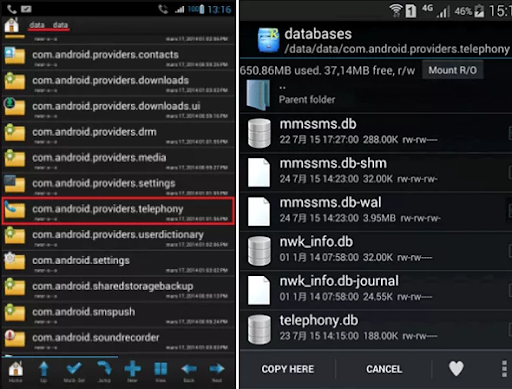
- Аor Android 7.0 and above, your messages are stored in /data/user_de/0/com.android.providers.telephony/databases/mmssms.db.
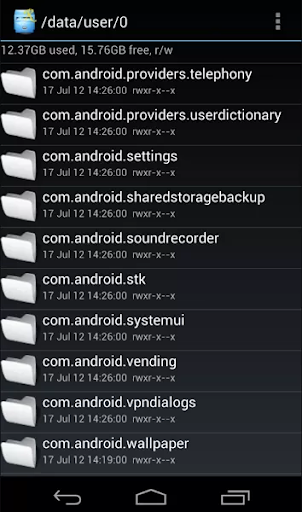
Knowing the location of your text message database will come in handy when trying to retrieve deleted messages.
How to Recover Deleted Text Messages on Android?
If you use Google’s Messages app and have saved your text messages in a backup of your phone, you can recover deleted messages. Automatic backup occurs every two hours when your phone is plugged into power and has been idle for two hours. However, if you haven’t backed up your text messages, using third-party apps to recover deleted messages is not recommended as it may leave your phone vulnerable to malware and void your phone’s warranty.
To recover deleted messages from your phone’s backup, you need to perform a factory reset of your phone and then restore your phone from a saved backup. This means that you’ll be deleting all the data on your phone and resetting it as though it were new. So it’s essential to ensure that your phone has been backed up recently before resetting it. Here’s how you can check when your phone was last backed up:
- Open “Settings.”
- Scroll down to “Google services” on the device.
- Select “Backup.”
- Check when the last backup was taken.
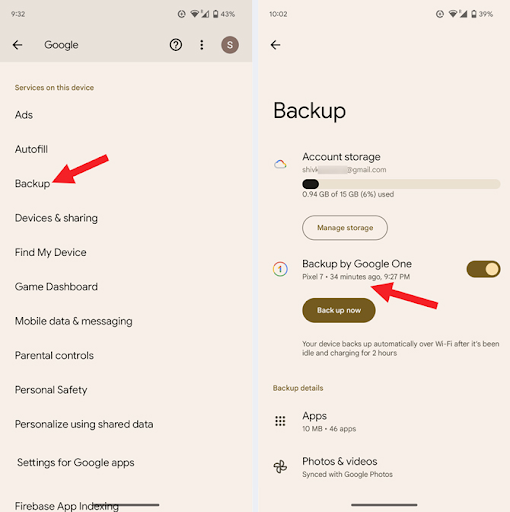
If your last backup contains the message you want to restore, you’ll need to perform a factory reset and restore from your backup. Here’s how:
- Open your phone’s “Settings” app.
- Select “System.”
- Select “Reset options.”
- Select “Erase all data” (factory reset).
- Select the “Erase all data” button after entering your PIN.
This action will remove all data from your phone’s internal storage. Once your phone finishes the reset, select the option to restart. Then, set up your phone using the same Google account you used when creating the backup, and you’ll be able to restore your data, including your deleted text messages.
If you want to set up automatic backups, follow these steps:
- Go to “Settings.”
- Select “Google.”
- Select “Backup.”
- If this is your first time, turn on Backup by Google One, then enter your phone number when prompted and follow the on-screen instructions to activate automatic backups.
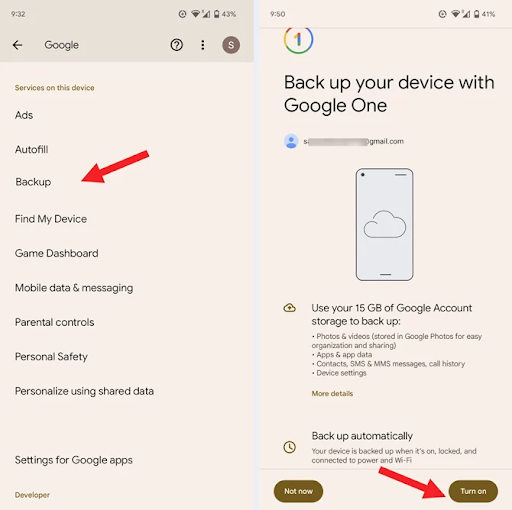
How to Recover Deleted Text Messages on Android without App?
Recovering deleted text messages using the Samsung Messages app is easy. The app has a trash folder where deleted texts are stored for 30 days before they are permanently deleted. You don’t need to have backed up your phone to recover text messages using the Samsung Messages app within those 30 days, but it’s highly recommended (see instructions for turning on automatic backup below).
To recover deleted messages using the Samsung Messages app, follow these steps:
- Open Samsung Messages.
- Tap the triple-dot menu icon located in the upper-right corner of the messages screen.
- Select the trash bin icon.
- Choose the conversation you want to recover and select “Restore.”
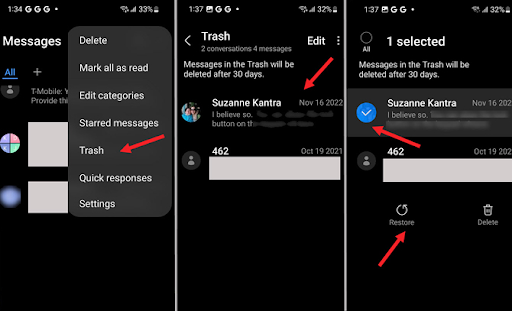
If you deleted messages more than 30 days ago, you can still recover them, but only if you use Samsung Cloud to back up your phone. Here’s how:
- Go to Settings.
- Select the “Accounts and backup” option.
- Scroll down to the “Samsung Cloud” section.
- Choose the “Restore data” option.
- Look for the backup to restore data from.
- Select the “Messages” option to restore deleted messages.
To set up automatic backups to Samsung Cloud, follow these steps:
- Go to Settings.
- Select the “Accounts and backup” option.
- Scroll down to the “Samsung Cloud” section.
- Select “Backup data.”
- Choose the types of data you want to back up and toggle on “Auto back up while roaming.”
- Select “Back up now.”
Your phone will automatically back up once every 24 hours when it’s connected to WiFi, charging, and the screen is off.
How to Recover Deleted Messages on Android without Backup?
If you don’t have a backup of your Android device, you can still recover deleted messages on android without backup using special programs. These programs can scan your device’s storage and identify any deleted messages that are still recoverable. These applications can also be installed on the target device without the user’s knowledge and allow you to monitor its operation, including reading text messages. If you are a concerned parent and have ever wondered: ‘How can I see my child’s text messages on Android?’ there are several methods you can explore. Find our about text message spying for free right now!
Сonclusion
In conclusion, retrieving deleted text messages on Android is possible even without a backup. If you use Google’s Messages app, you can perform a factory reset and restore from a saved backup to recover deleted messages. If you use Samsung Messages, you can access the trash folder within 30 days or use Samsung Cloud to restore deleted messages. If you don’t have a backup, special programs can scan your device’s storage and recover deleted messages. Knowing the location of your text message database is also helpful when attempting to recover deleted messages. With these methods, you can retrieve important text messages that were accidentally deleted from your Android device.
